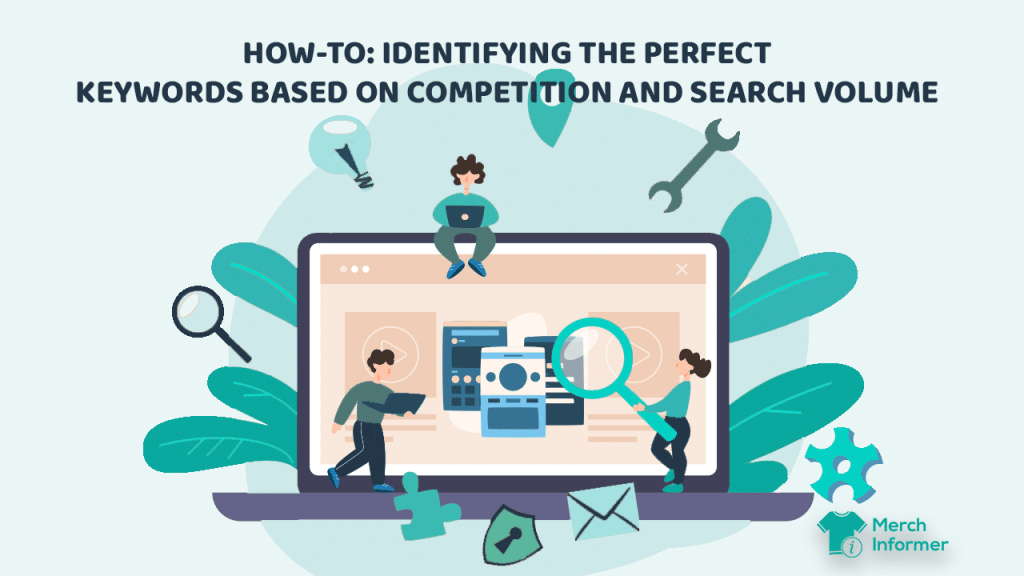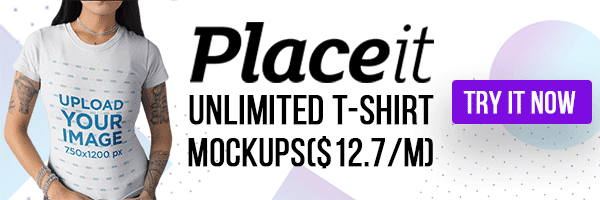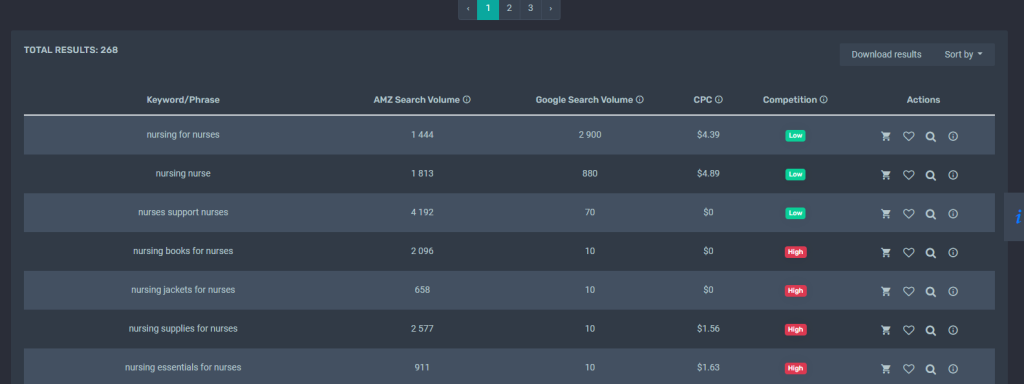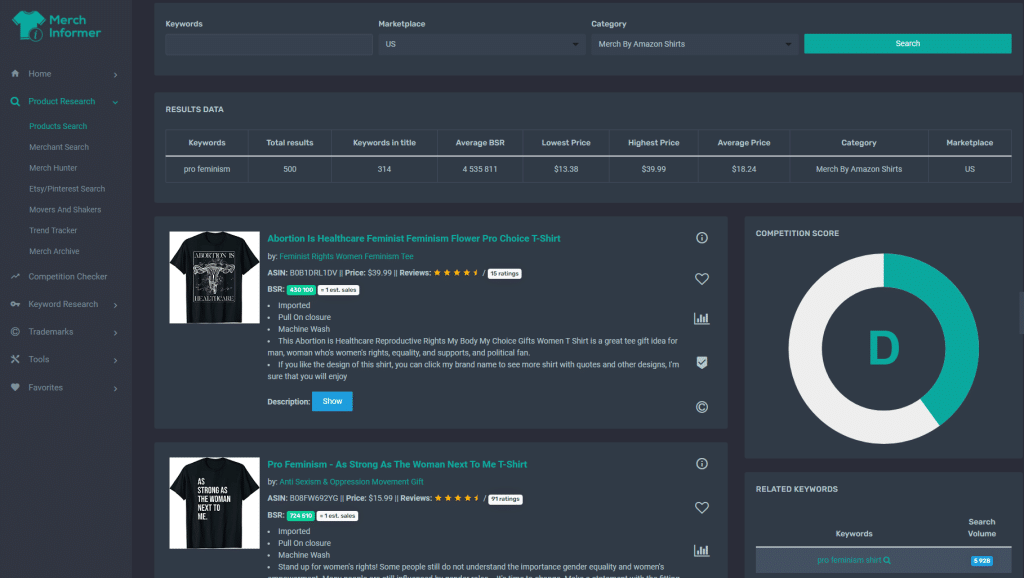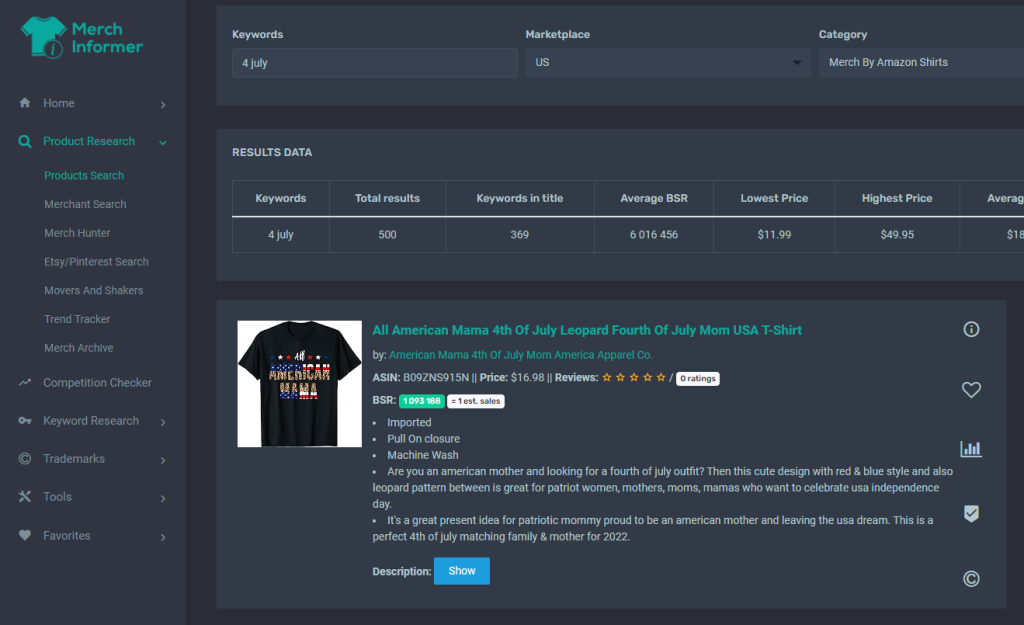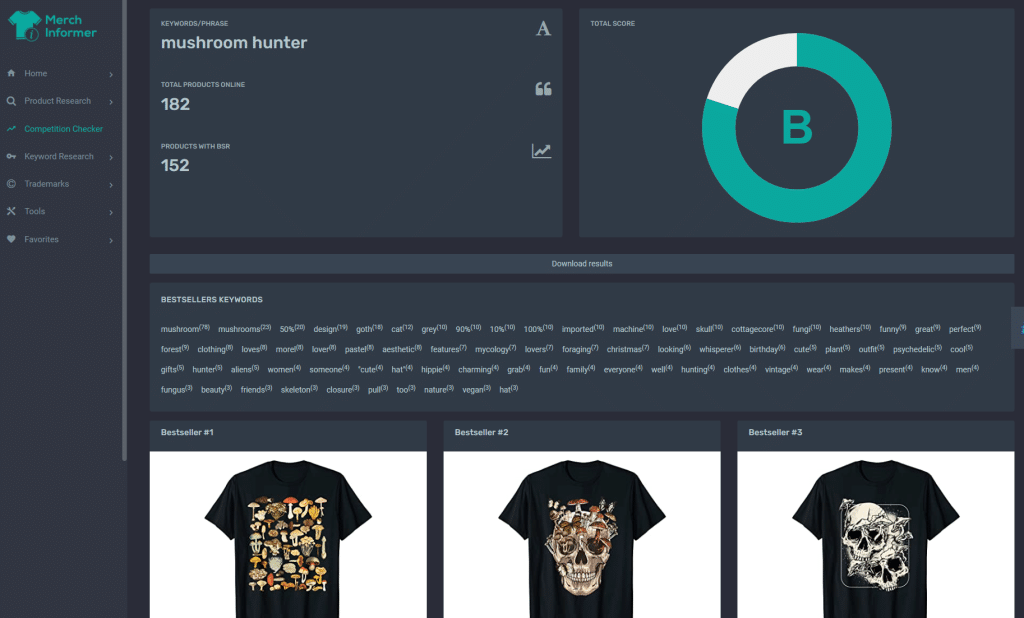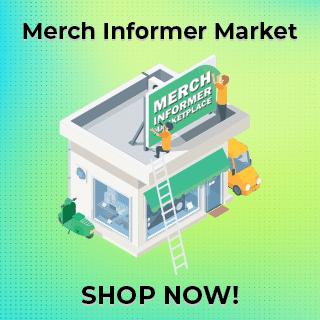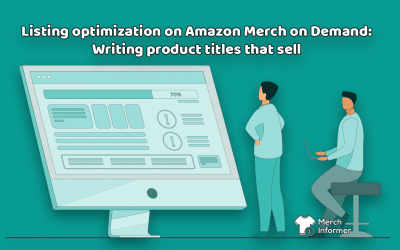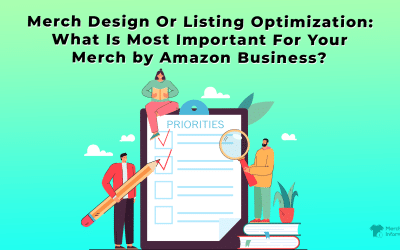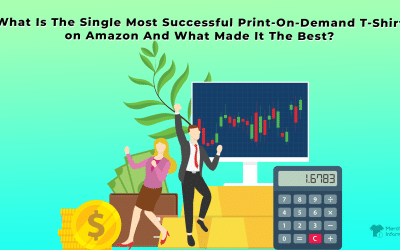Merch Informer How-to: Identifying the perfect keywords based on competition and search volume
Perfect t-shirt designs really do go well with perfect keywords. If you fail to identify the latter, the former will just be lost in the endless sea of listings available to Amazon buyers. Keywords are crucial because they help you rank, and rank higher.
And with Amazon, there are several places where you can add relevant keywords. These are in the platform’s back-end, in your product title, and in your listing description. But what keywords should you use and how can Merch Informer help you do so optimally?
In this article, we explore some of the easiest and fastest tools to get you the results you want in order to find the perfect keywords to use in your listing optimization process.
Let’s discuss.
Identifying the perfect keyword using Merch Informer’s tools
Before we dive deeper, we’d like to remind you that a “perfect” keyword is one that has high search volume and low competition. Great keywords have either one of these traits, but not both. If you want to compete effectively, we strongly advise you to focus on phrases that have over 3,000 searches per month and a low competition score (displayed as A, B, C scales).
Merch Informer offers a comprehensive database with millions of insights at your fingertips. The platform also features more than 20 tools to help you conduct some truly detailed research.
But for the purposes of identifying the perfect keyword, we recommend using just two of Merch Informer’s modules: Keyword Finder and Product Search.
Keyword Finder module
The Keyword Finder module is the most straightforward tool when it comes to keyword research. By entering a seed keyword, you will be presented with several columns of data.
You want to pay attention to the Amazon Search Volume tab, as this is one of the two main metrics for determining whether a given keyword is worth your attention.
The tool also displays all the relevant keywords in a list with all of the important data neatly corresponding to each entry.
This allows you to quickly identify the keywords that you should be focusing on without any additional labor.
In the last tab – the Actions column, you will see four icons. From right to left, we recommend checking out the last icon – Details. This will reveal how many approximate sales have been generated by the keyword in the last 30 days. That’s a valuable piece of additional information that should also be a part of your final decision.
But the most important bit here is actually the competition score displayed in scales from A (lowest competition) to F (highest competition).
It’s crucial not to get confused with the Competition column in the module’s main interface, as that reveals the ad bidding competition, and not the organic keyword competition that you’re looking for.
Going back to the Actions column, we now turn to the first icon – Product Search. This is the second module that we’d like to draw your attention to.
Products Search module
Here, you will simply enter your seed keyword in the search box, select your marketplace, and then select the category of merch that you’d like to sell in. After this all you have to do is hit “Search”.
Here’s a quick breakdown of the relevant metrics you’ll get:
Firstly, you’ll see a breakdown of the results. These will feature your chosen keyword, the total results, how many times the keyword has been used in a title, the average best-sellers rank (BSR), the lowest, highest, and average prices, and a confirmation of the category and marketplace you chose.
Underneath this is where all the valuable data comes into play. The results page is divided into two parts. The first part on the left hand side contains the top listings for the seed keyword with a short summary of all the important details you need to know.
The second part is on the right hand side and it features a competition score, related keywords, and the keyword count. Each of these three aspects is crucial to help you determine whether you’re in the right low-competition niche or not.
For example, we looked at the seed keyword “4 July” under the t-shirts category for the US marketplace. From here, we see a high competition score of “E”. But underneath the competition score, we also see the related keywords and their associated search volume on Amazon.
If you browse through that list, you’ll see the long-tail keyword “4 of july accessories”. It has a huge search volume of 38,000 and a competition score of A, meaning it’s easy to compete for.
So there you go. You’ve just found your perfect keyword.
The Products Search module is invaluable, because it provides you with all the data you need in order to determine the perfect keyword to use. You have a starting point (seed keyword), related keywords, competition score and search volume, all in one place.
As a side note, underneath the related keywords tab, you’ll see the keyword count. This refers to how many times sellers have used the seed keyword in their listings to help you determine what you’re up against. This piece of info is not as relevant to our current discussion, but we thought you should know about it, too.
Adding more complexity to your research
And now, we reach the part where your research process can get a bit more intense and more valuable in the long run.
Competition Checker module
Since we started with the Products Search module and identified high search volume keywords, you can also head over to the advanced Competition Checker.
This tool is quite nifty. Here, you’ll see the total number of products online, as well as the number of products with a BSR. The latter refers to products, which have actually made a sale, so you want to pay attention to that specific bit of info. It will give you an idea of the type of competition you’ll be facing in the form of absolute numbers, instead of a median score (A, B, C).
Underneath this summary menu, you’ll see the bestsellers’ keywords and how many times these keywords appear in listings.
Use this as a reference point for when you optimize your listings. The more common the keyword is here, the more likely it is to score sales.
Keyword Finder revisited
Next, we return to the Keyword Finder module to look at the metrics we’ve previously ignored.
In addition to the Amazon search volume tab, which you can use to cherry-pick keywords, you’ll also be able to see the search volume and ad competition on Google.
These are illustrated by the cost-per-click (CPC) value and the Competition tab. Don’t worry, you don’t have to manually calculate this because Merch Informer helps you determine whether the ad competition for a given keyword in the list is high or low.
So how should you utilize these bits of data?
Ideally, you’d want to incorporate them in your decision-making process last. They will tell you how the keyword performs in the wider world and hint to a general interest or lack thereof.
Obviously, the bigger the Google search volume is, the more interest there is in this topic. Conversely, the bigger the CPC and the higher the ad competition are, the harder it will be for you to compete.
Remember, these metrics are not critical. Rather, they should serve to reinforce or dissuade you from going for a particular keyword if you’re on the fence.
In conclusion
Choosing and using the perfect keywords is essential for your listing’s optimization. Without the right keywords, you are shooting in the dark hoping to get a result. However, you don’t have to waste your time doing painstaking research either. This is because Merch Informer is the platform for absolutely all your keyword research needs.
This article is just the tip of the iceberg when it comes to research. You can also check out bestselling listings, what your competitors are up to, and go back in history. Or, you can even anticipate future trends with the Merch Calendar’s useful ability to help you spot upcoming holidays.
At only $9.99 per month, you’re looking at literally millions of insights at your fingertips that you won’t get anywhere else. Isn’t it time you took advantage of it?