Merch Informer Products Designer UPDATE!
We have already pushed multiple updates to the designer after hearing the community response. To make sure everything is working; please make sure you clear your cookies and cache in your browser before you log back in. In no particular order here are the updates!
1: We changed the way the designs scale when you download them. This means that when you upload them to Merch by Amazon, the design will fill the entire area instead of having padding on each side. They will no longer look “small”. Notice on the example image that the text now reaches the edges when uploaded.
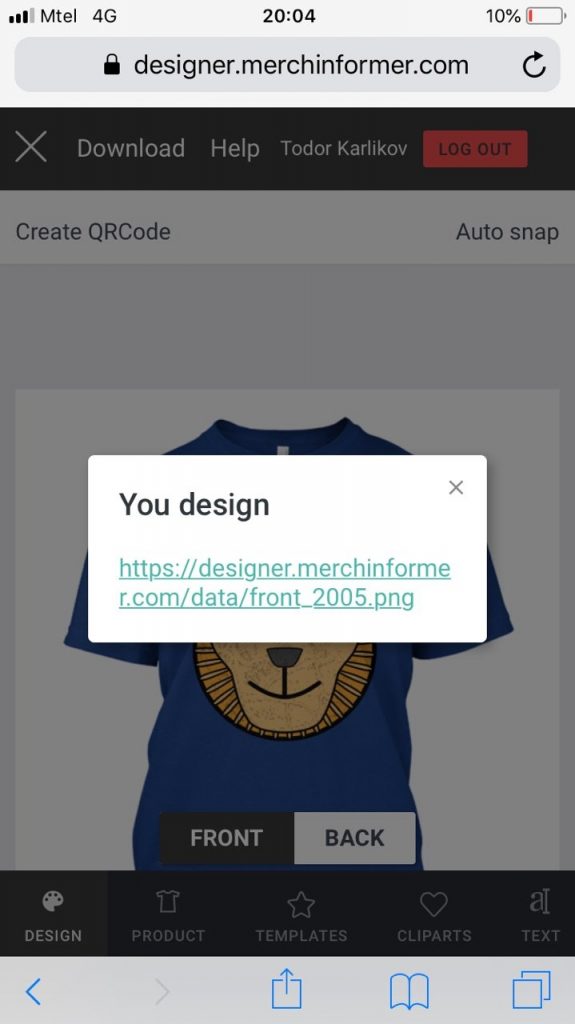
3: We changed the way that the designer is displayed on your computer if you are using a smaller screen or resolution. You should now be able to scroll down to see the “effects” tab.
4: You no longer need to pick a resolution to download. If you are designing a t-shirt, the download button will download the t-shirt dimensions. The same goes for hoodies.
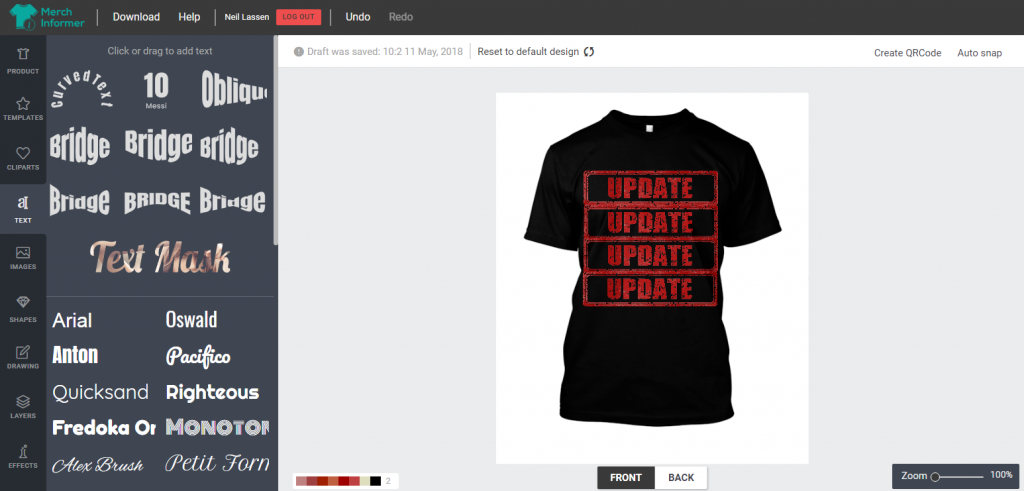
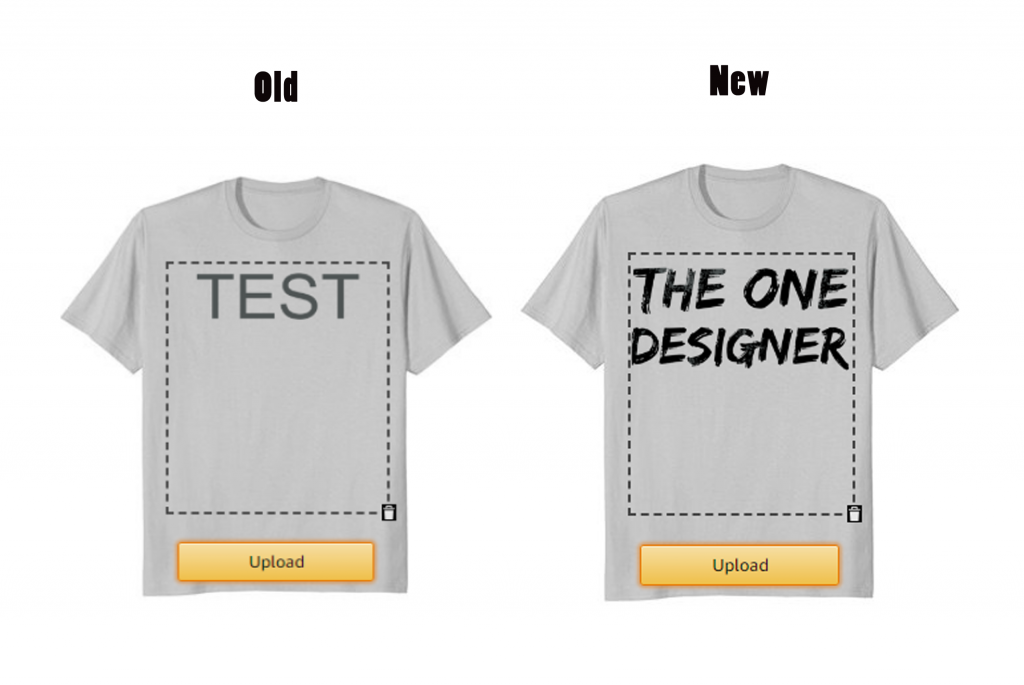
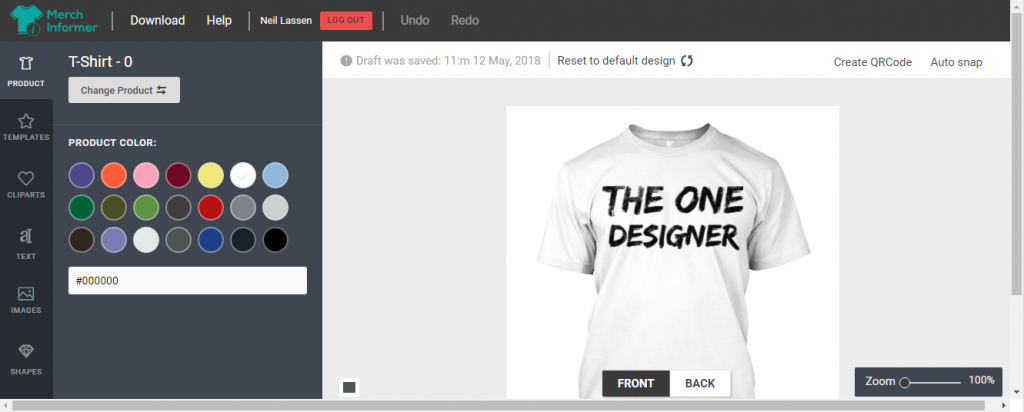
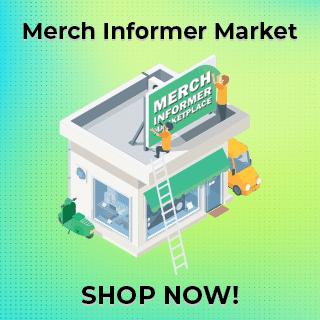
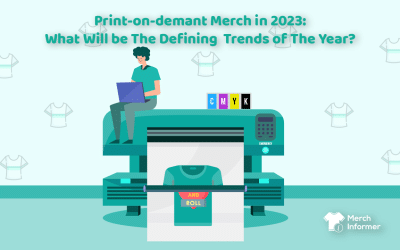

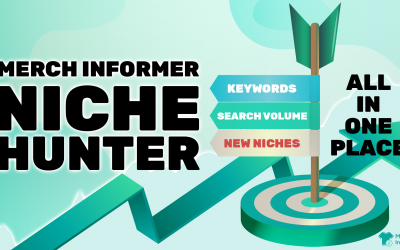
This is really cool. I just made my first design and uploaded to merch. How do you change the color of the font? I feel dumb asking this but cannot find it. I used another software to change color but would be quicker to bypass that step. Thank you!
Select the text layer you want to color, and then in the upper right hand corner you should see a little paint bucket. Click on that and select the color you want the text to be.
Thanks Neil. I also noticed that when I download the design as a PNG to my computer, the design has a slightly different color than when I worked on it in Product Designer. Since I’m using the same computer screen to view both, I can’t figure out why there’s a difference in color.
Not sure why that would be happening since I do not think it is even possible. You could check this by selecting an element that you are working on and seeing the color code for that product. Then download the image, open it with paint, and check the color code again.
Thanks so much for being so responsive. I look forward to using this part of the program …..a lot!
Hi, are we able to upload our own purchased font to this software?
Currently no. The products designer has over 800 fonts included that can be used commercially.